Sometimes we are not aware how important to know a simple tips until we need the tips.
This is what happened to me this morning while I need to do a screenshot of a video of village profile. Lots of pictures that I have to insert into my report regarding to this village profile. But when paste the hot into my image editor I get everything on my screen except the video area, which is black & blank!!! Oh My……, I feel like I' m trying to take a photograph of CountDracula.WMV !
Then, the question of course “How to take a successful screen shot of a video?”
While then I found lots of answers by the links suggested by Google. Thanks Google!! Here are the tips:
The simplest way to capture a screenshot of whatever appears on your computer screen is to press the ‘Print Screen‘ key and then pasting the clipboard content into any image application like say, ‘Paint‘. This works well most of time, till you try to capture a still of a video playing in Windows Media Player. Alas, you only get a black screen where the video is supposed to be.
So, how do we do it?
The easiest solution is to use a player that supports capture, like the VLC Media Player. When you are playing a video in VLC player, just click Video > Capture to capture a video frame.
But suppose you are forced to work with Windows Media Player, you can still manage to capture by modifying the settings. In Windows Media Player, go to:
Tools>Options>Performance>Advanced and uncheck the ‘Use Overlays‘ option and press ok.
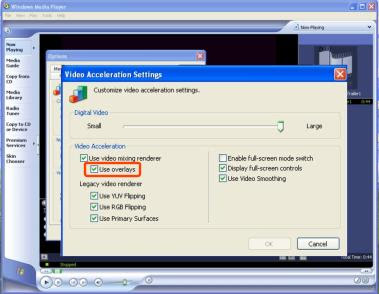
The above method should work with other video players too, if you can find out how to disable overlays. Disabling overlays reduces the image quality. So, do remember to enable it once you have captured your screen.





Very detailed information. Thanks sharing
ReplyDelete